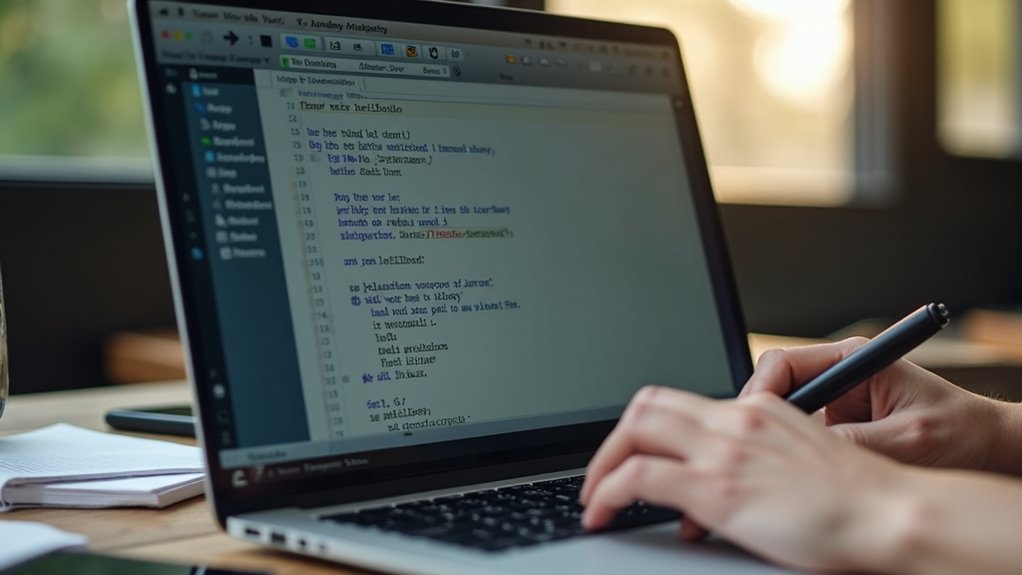Việc tạo file phụ đề SRT bằng Notepad không phức tạp như nhiều người vẫn nghĩ.
Chỉ cần nắm rõ cấu trúc cơ bản và quy tắc định dạng thời gian, người dùng hoàn toàn có thể tự tay tạo ra những bản phụ đề chuẩn xác.
Tuy nhiên, quá trình này cũng đòi hỏi sự tỉ mỉ trong từng bước, từ nhập nội dung đến căn chỉnh thời gian sao cho đồng bộ với video.
Những mẹo nhỏ trong bài viết sẽ giúp tối ưu hiệu quả công việc này.
Ngoài ra, nếu bạn cần dịch thuật phụ đề video và lồng tiếng chuyên nghiệp với công nghệ trí tuệ nhân tạo AI, DichThuatVideo.com là lựa chọn hàng đầu.
DichThuatVideo.com mang đến dịch vụ làm phụ đề và lồng tiếng thế hệ mới, kết hợp sức mạnh của AI cùng trí tuệ của chuyên gia.
Chúng tôi khai thác công nghệ để tăng tốc độ và tối ưu chi phí, giúp bạn trải nghiệm dịch vụ dịch thuật video nhanh hơn, thông minh hơn.
Thông tin liên hệ: Zalo/SMS: 0981.243.678 | Website: dichthuatvideo.com
Những điểm chính
- Mở Notepad, nhập số thứ tự phụ đề bắt đầu từ 1, sau đó nhập thời gian theo định dạng “HH:MM:SS,mmm –> HH:MM:SS,mmm”.
- Nhập nội dung văn bản phụ đề trên dòng kế tiếp, giữ câu ngắn gọn và dễ đọc.
- Tạo dòng trống sau mỗi mục phụ đề, rồi lặp lại cho các đoạn tiếp theo.
- Lưu file với phần mở rộng “.srt” và chọn mã hóa UTF-8 để đảm bảo hiển thị đúng.
- Kiểm tra đồng bộ thời gian và lỗi chính tả bằng phần mềm phát video hỗ trợ phụ đề.
Chuẩn bị nội dung và định dạng cơ bản của file SRT
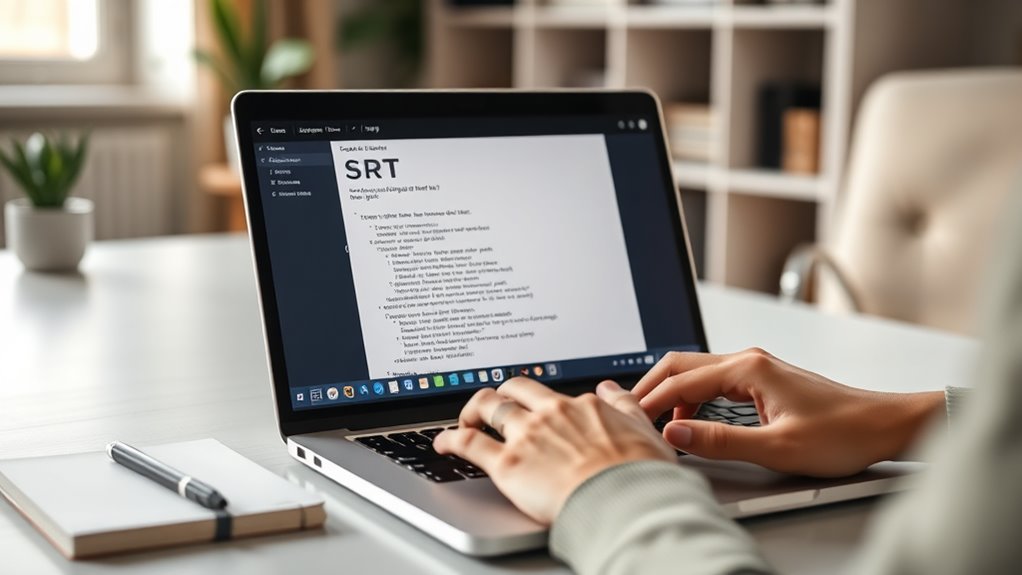
Preparing the content and basic format of an SRT file involves organizing subtitle text with precise timing. Each subtitle entry consists of four components: a sequential number, the time range during which the subtitle appears, the subtitle text itself, and a blank line separating it from the next entry. The time format follows the pattern “hours:minutes:seconds,milliseconds” (e.g., 00:01:15,500 –> 00:01:18,000). Accurate timing ensures subtitles synchronize perfectly with the audio or video. Text lines are typically concise, avoiding overly long sentences to maintain readability. Special characters and formatting can be included but must adhere to SRT standards to prevent errors during playback. Preparing the content involves transcribing dialogue or relevant text and dividing it logically according to timing and scene changes. Attention to uniform formatting and timing accuracy is crucial for creating a functional and user-friendly subtitle file ready for further editing or direct use in media players.
Các bước tạo file phụ đề bằng Notepad
Creating a subtitle file using Notepad involves a straightforward process of manually entering subtitle entries following the SRT format. First, open Notepad and begin by typing the sequence number of the subtitle, starting from 1. On the next line, enter the timestamp in the format “hours:minutes:seconds,milliseconds –> hours:minutes:seconds,milliseconds,” which specifies when the subtitle appears and disappears. Then, on the following line, input the subtitle text itself.
After completing one subtitle entry, press Enter twice to leave a blank line before starting the next sequence number. Repeat these steps for each subtitle segment, ensuring that timestamps are sequential and do not overlap. Once all subtitles are added, save the file with the extension “.srt” by selecting “All Files” in the save dialog and typing the filename accordingly. This method ensures the subtitle file is properly formatted and ready to be used with compatible media players.
Cách chỉnh sửa và kiểm tra lỗi trong file SRT
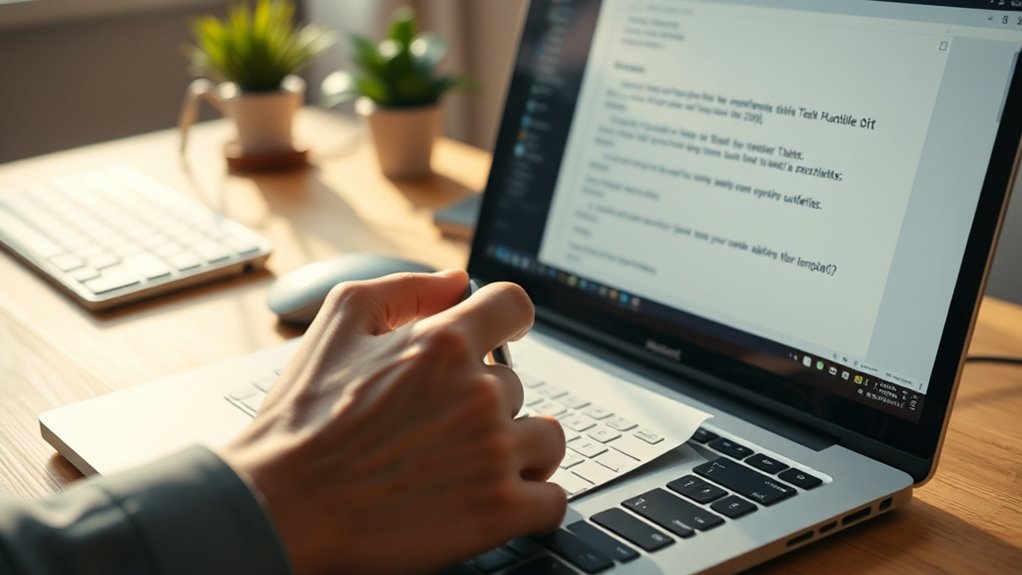
Editing and verifying SRT files requires careful attention to timing and text accuracy. When modifying subtitles in Notepad, one must guarantee each timestamp follows the format “HH:MM:SS,mmm” and that start times precede end times. Text content should be clear, free of typos, and synchronized with dialogue. Checking for common errors like overlapping subtitles or missing sequence numbers is essential to avoid playback issues.
To effectively edit and verify SRT files, consider the following steps:
- Review each subtitle’s timing to confirm logical sequence and consistency
- Correct spelling, punctuation, and grammar within subtitle text
- Use a media player that supports subtitle display to preview and identify desynchronization or formatting issues
- Validate subtitle numbering ensuring no duplicates or gaps exist
This systematic approach helps maintain subtitle quality and improves viewer experience without requiring specialized software beyond Notepad.
Mẹo giúp đồng bộ phụ đề chính xác với video
Achieving precise subtitle synchronization with video demands careful alignment of timing cues and dialogue flow. One effective tip is to start by watching the video carefully and noting the exact moments when dialogue starts and ends. Using frame-accurate timestamps guarantees subtitles appear and disappear exactly in sync with speech. Another approach involves adjusting subtitle durations to match the natural pauses in conversation, avoiding abrupt cuts or overlaps.
Using a media player with subtitle delay adjustment can help fine-tune synchronization during preview. Additionally, maintaining consistent formatting in the SRT file improves readability and timing accuracy.
| Tip | Description |
|---|---|
| Note exact dialogue timing | Mark start/end times precisely for each subtitle |
| Adjust subtitle duration | Sync subtitle length with natural speech pauses |
| Use subtitle delay controls | Preview and tweak timing via media player settings |
| Consistent formatting | Maintain uniform timestamp formatting and spacing |
Hướng dẫn lưu và sử dụng file SRT trên các phần mềm phát video
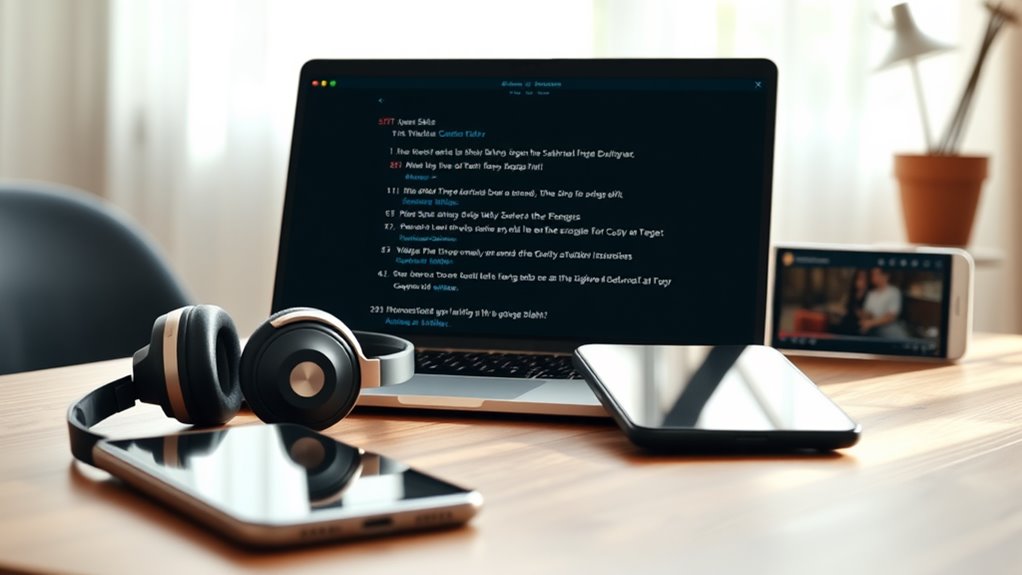
When saving an SRT file, it is essential to use the correct encoding, typically UTF-8, to guarantee compatibility across various video players. After creating subtitles in Notepad, the file should be saved with the “.srt” extension, ensuring it is plain text and properly formatted. Once saved, loading the SRT file into video players is straightforward. Most modern players automatically detect subtitle files if they share the same name as the video and reside in the same folder.
To manually add subtitles or adjust settings, users can:
- Open the video player’s subtitle menu and select “Load Subtitle” or similar options.
- Browse to the saved SRT file and confirm selection.
- Adjust subtitle display settings such as font size, color, and synchronization if available.
- Restart the video to verify subtitle timing and appearance.
This process enables seamless subtitle integration, enhancing the viewing experience across popular platforms like VLC, Windows Media Player, and others.